The RelianSys User Manuals are located within the individual Modules
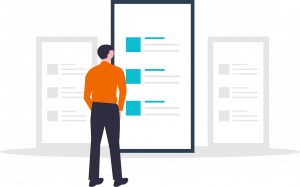
If you encounter a Register in Compliance that you cannot access you may need to be granted access to it. Administrators and System Owners can grant this access themselves, otherwise your Administrator or the System Owner can do this for you.
You can find out who your Administrator is by clicking on Settings and selecting the ‘Who is my Administrator?’ option from the dropdown menu.
Generally, this is because it is a subscribed Register. Much like Delegations, Compliance has two types of Registers, Subscribed and Internal.
Subscribed Registers are maintained by RelianSys and are changed on advice from the legal organisations that look at the various acts and make changes when required. Only RelianSys can alter these.
You can tell when you’re looking at a Subscribed register because once you’re in the obligation itself there is a message in green above the Obligation number field that says: This is a Subscribed Obligation. Its content cannot be modified.
You can however set an Obligation Type, an Assessment Cycle, a First Due Date and a Once Off Reminder. You can also assign Responsibility and make comments in the Internal Notes field when signing it off.
Internal Registers and their obligations are created by the organisation and they are therefore responsible for maintaining these, so can make any changes to them that they see fit.
I can’t assign or do anything else with an obligation. Why not?
The most comon reason for this issue is because the obligation has been deleted. The key to working out the status of the obligation is the background colour.
Whenever an obligation is changed by RelianSys, the background colour alters depending on what type of change was made.
Yellow is for a changed obligation, green is for a new obligation and pink is for deleted. A pink or deleted obligation is longer current and will not be reported on, so it cannot be changed.
If the Register For field is blank and cannot be typed into, you will not be able to assign the obligation. This means you do not have access to that register, so access will need to be granted by your Admin before you can proceed.